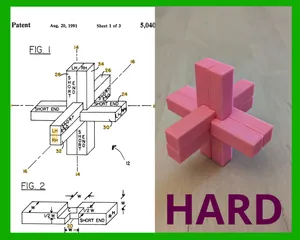27 Graffiti Letter Stencils
Description
PDFGraffiti letter stencils
There are 27 stencils:
- A through Z
- Ñ
These stencils measure 100x100mm wide and 0.6mm thick. I chose 0.6mm because it is thin enough to not get in the way of a permanent marker while maintaining some durability.
Attribution
Original artist URL: https://www.instagram.com/desiree_arte/
The graffiti letters came from a font I found on the internet. I modified the letters to work as stencils.
The README that came with the font says:
This Font is 100% free!I would love to see the great projects where you are using it, just reach me out on instagram ( https://www.instagram.com/desiree_arte/ ) and share what you made. 👋≧◉ᴥ◉≦
Please post what you make here too! I also want to see your creation :-)
Printing
I printed the stencils using the "0.15mm DETAIL" preset in PrusaSlicer with one modification: I set the first layer height to 0.15mm so all layers would have the same size.
Print up to 4 letters at a time on a Prusa MK3S.
Drawing
Graffiti letters are often overlapped, so overlap your letters too. Draw the "top" letters first and the "bottom" letters last. This shows you what parts of the letters are "covered up" by ones above them. In the example photos I drew the "P" and "A" first, followed by "R" and "S", and finally "U".
Try varying the angle your letters so they're not all straight, unless you want to make it look like a robot made it. That's fine too. This is art. You can do whatever you want.
How to make a stencil from a font
- Download a cool font
- Type the letters into the image editing program GIMP
- Draw tabs where needed to make each letter a one-piece stencil
- Export one letter at a time as a 256x256 pixel PNG
- Import each letter PNG one at a time into Inkscape
- Use the "Trace Bitmap" feature of Inkscape, then delete the bitmap keeping only the vectorized version
- Save the letter as an SVG file
- Open the SVG file for each letter one at a time in Tinkercad
- Set the size you want the letter to be when importing (100x100mm is a good size)
- Adjust the thickness to 0.6mm, and set the quality to max (24)
- Export the letter from tinkercad as an STL
Tags
Model origin
The author marked this model as their own original creation.