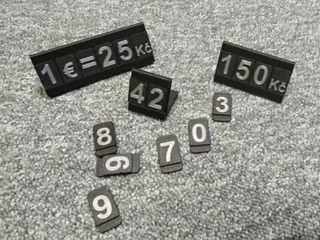The ARDice - electronic dice based on Arduino
Description
PDFThis is a electronic game dice based on Arduino. I saw various schematics with discrete components or IOs more than twenty years ago, but this one with Arduino is easy and fun to make.
Features:
- Random number generation (1-6), the result is displayed on LEDs in a regular 6-sided dice style.
- Makes nice sound and animation when button is pressed.
- Silent mode - press the button during startup to mute all sounds.
- Sleep mode - activates after a period of inactivity.
Print instructions
Category: Electronics Print Settings
Printer Brand: RepRap
Printer: Prusa i3
Rafts: No
Supports: No
Resolution: Standard
Infill: 20 %
Electronics
Parts needed
- 7x 10 mm LED, any color
- 7x 330 ohm resistor
- 1x momentary pushbutton
- 1x on/off rocker switch
- 1x universal PCB 30x70 mm
- 1x Arduino Nano or basically any Arduino.
- 1x piezo buzzer
- STL headers and pins
- 1x leads for 9 V battery
- 1x 9 V battery
4x M2.5 screws
ConnectionsThe electronics is actually pretty simple. It uses 9 digital I/O pins on the Arduino:
Pins D2-D8 to control LEDs
- Pin D9 to connect the roll button
- Pin D10 to connect the piezo buzzer
See the 123D Circuits project or the following schematics:
Breadboard view
Schematic view
Steps to make
Step 1
Print the ARD_top.stl part first, so you can start to work on LEDs, while printing the ARD_bottom.stl part, which is bigger.
Step 2
Push the LEDs into the sockets. The part is designed to hide most of the body, leaving just the curved tip visible. You can use CA glue (superglue) or hot glue to fix them, but the friction itself should be good enough.
Solder all the cathodes (shorter leads on LEDs) together and solder a wire to them.
Step 3
Solder one 330 ohm resistor to cathode on one end and a length of wire on the other end.
Step 4
Take 8 STL pins and solder the wires to the pins. First pin is ground (the cathodes), pins 2-8 are the LEDS in the order specified in the image below (when seen from top). You can also solder directly to PCB, if you don't want to test on breadboard.
Use tape or heat shrink to isolate the leads.
LED numbering
Step 5
- Connect the STL pins to pins GND, D2-D8 of the Arduino.
- Connect the button between pin D9 and GND.
- Connect the buzzer between pin D10 and GND.
You can use solderless breadboard or prototyping PCB, as you like.
Test setup on breadboard (resistors are hidden under heat-shrink)
Step 6
Load the TestHardware.ino sketch to Arduino and run it.
If you wired the pins correctly, the device should beep and then wait for button press. After a button press, the LEDs 1-7 should light one by one in the sequence given above and with each one shortly "click".
If you passed this test, you are basically done, you can load the ArDice_V3.ino sketch, put it all into a nice box and enjoy. The rest of steps describes the software development process for interested.
Sequential LED test
Number symbols
The TestNumbers.ino sketch contains definition of number symbols. The definition is specified in binary form, as a number, where each bit corresponds to single LED. The most significant bit is ignored (is always 0 in this case), because we have only 7 LEDs, thus need only 7 bits.
The for loop in the showNumber function sets the state of each LED according to the definition of number symbol.
The sketch is very similar to TestHardware.ino, but does not blink single LEDs, but displays numbers from 1 to 6.
Number symbol test
Functional dice - first version
The ArDice_V1.ino sketch is basic functional dice. Upon pressing a button, it will display animation of random numbers, finally settling on the definitive value.
We initialize random number generator by reading noise on unconnected analog pin A0. That's not the best possible solution and we should not use it for example for cryptographic purposes, but it's good enough for a game dice.
Add sleep mode with breathing
The ArDice_V2.ino sketch extends the previous version by adding timeout (30 seconds) after which the dice will 'sleep'. It will turn off the LEDs and only use the center one (LED 4, connected to pin D5) to 'breath', glow with limited and varying intensity (using PWM) to indicate the project is alive.
Add silent mode
The ArDice_V3.ino sketch is the final version. It extends the previous version by adding ability to turn off all sounds. To mute all sounds, press the button while turning on the dice
Final version
Tags
Model origin
The author marked this model as their own original creation. Imported from Thingiverse.