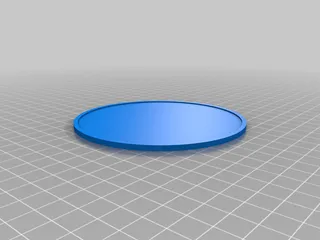1.75u shift & 1.00u OEM keycaps for 65% Keyboards (Keychron K6)
Description
PDFRemix of the OEM cap generator. Credit goes to DesignersMind. If you have a 65% of 75% keyboard, then you'll know how difficult it is to find a cheap keycap set with 1.75u shift key.
I've included their original file and a file that I've heavily modified for my own needs.
I've modified the text depth, row#, MX Tolerance, StemSplitDepth, and RibDepth. I removed the expressions and fiddled with the settings manually.
Since the keychron k6 is quite a popular keyboard, then anyone with that keyboard could quite easily use my file. See below for additional instructions on matching the height of your 3d printed keycap to your other keycaps.
I've also included the 1u keys for the column of keys above the right arrow key.
Files:
July 2021
For anyone with the pbt Razer keycap upgrade set, it doesn't include a 1.75u shift key in the box (despite razer having released a 65% keyboard recently). The closest font I could find to what's used on Razer's PBT keycap upgrade set is "Earthman BB ext". Razer uses all lowercase, centred at the top of the keycap. You can track that font down and install the .tff file quite easily.
Additionally, a Cricut Maker could be used to create a stencil for the keycap legend (i.e. the lettering) if you happen to have one available to you (check your local library!).
Printing:
I've made a number of attempts at this. I've found that printing at 35mm per second on an ultimaker 3 and 35mm per second on a sculpto and got good results.
Try printing on a brim first. Depending on your printer, if you print on a brim, then the brim might stick to the mx + hole, which makes the result useless. A raft breaks off much more cleanly, so try that if the brim doesn't break off cleanly.
Post-Printing
Sanding Required
In order for the single keycap to be level with the rest of my keycaps, I needed to increase the depth of the split/cut in the stem. I then sanded down the stem until the keycap was sitting more flush with the switch. Without sanding down the stem, the keycap floats well above the switch, which causes wobble and may not match the height of the rest of your keycap set (see black keycap example).
See comparison between black, light blue, and grey keycap. On the black keycap, the stemsplitdepth was set to somewhere around 2mm (this puts the split higher up on the stem), and on the light blue one I set it to 3.5mm (i.e. making the split lower down and thereby deeper on the stem). I then sanded down the stem to get the keycap to cover more of the switch. If you're printing a keycap to match your current set of keycaps, then you'll need to experiment a little with the split depth and sanding down the stem to match. I used 50 grit sandpaper to gradually sand down the stem.Without sanding down the stem, you might find that the keycaps are wobbly, less stable, and won't match the height of your other keycaps.
Category: ElectronicsTags
Model origin
The author marked this model as their own original creation. Imported from Thingiverse.